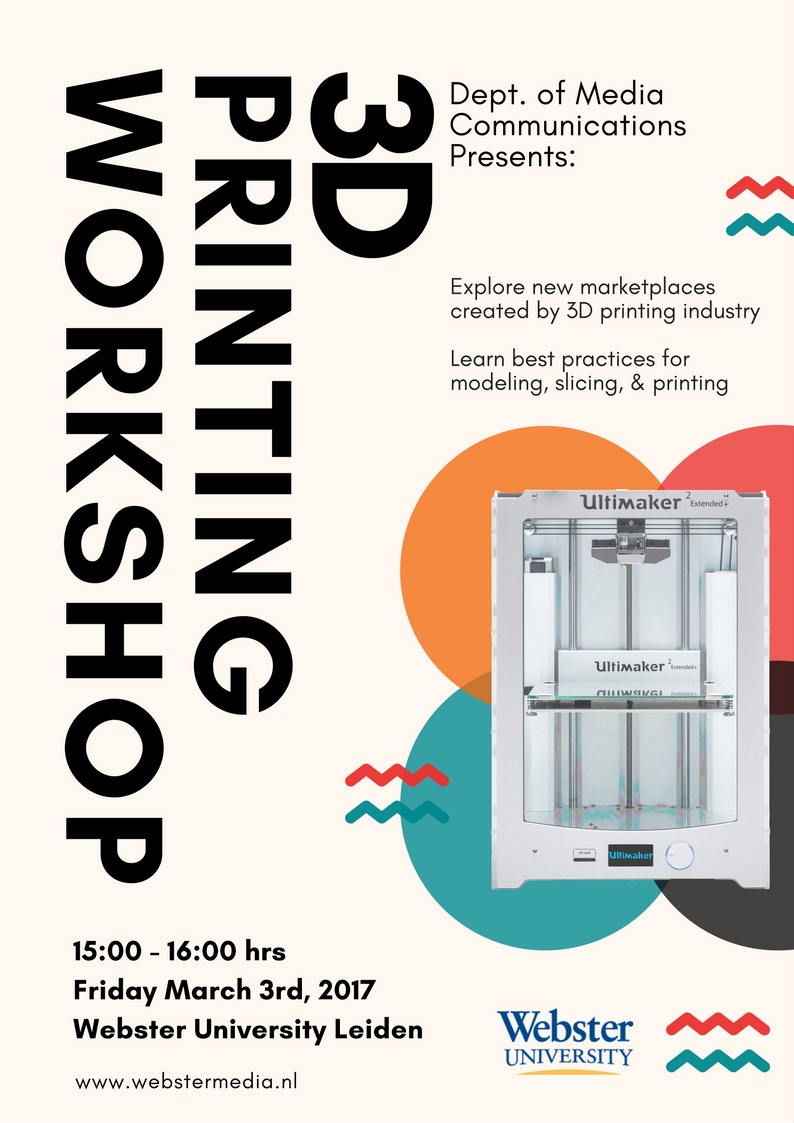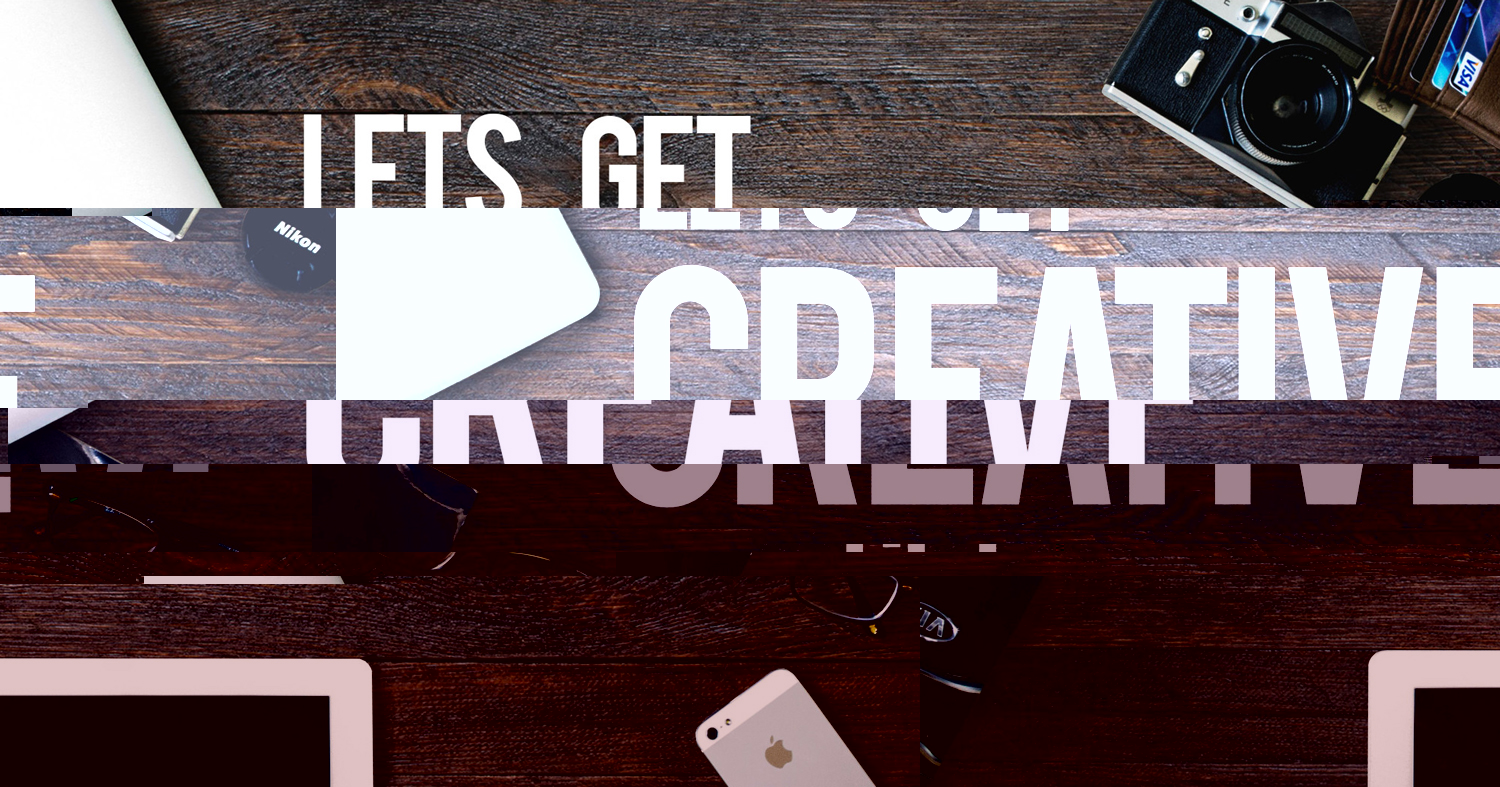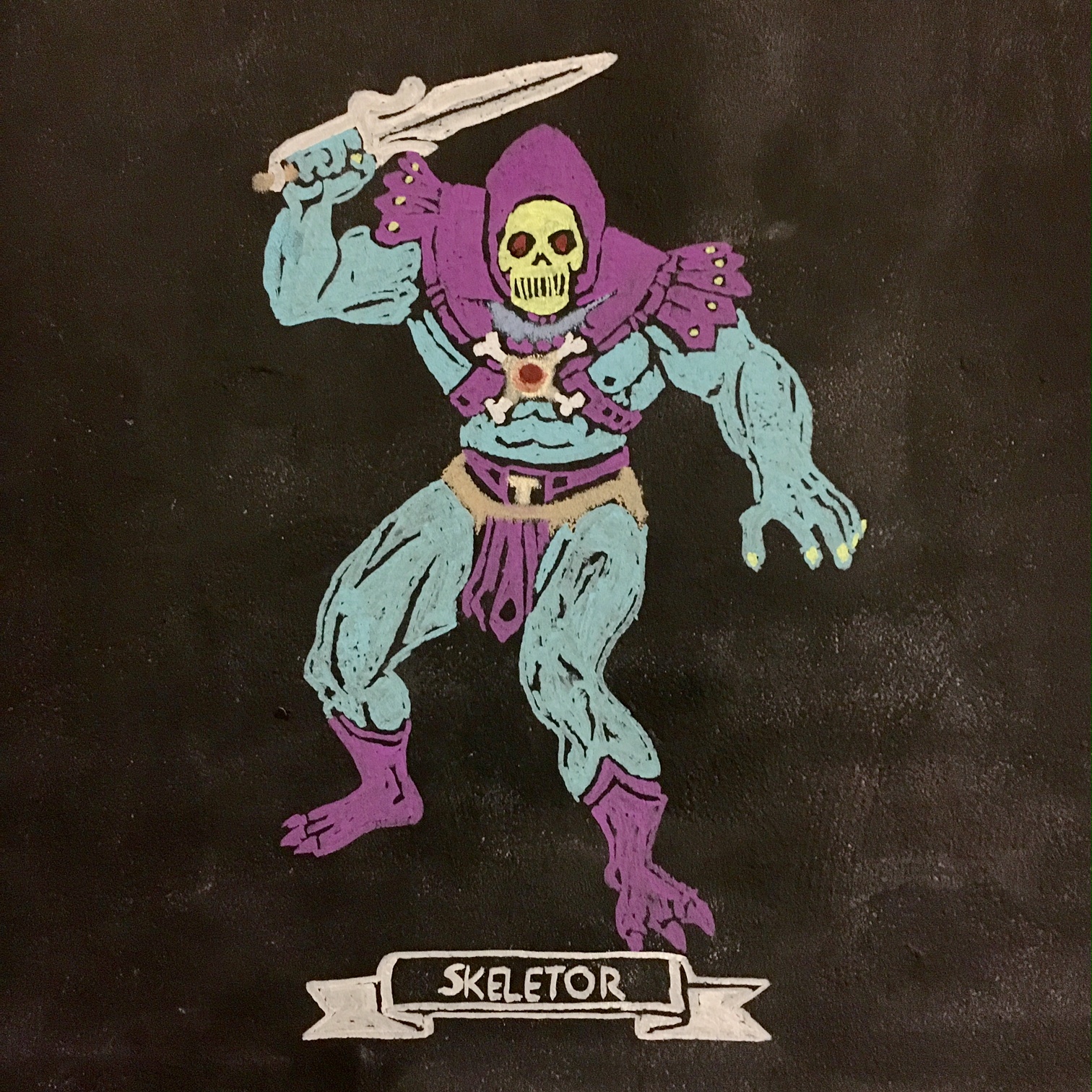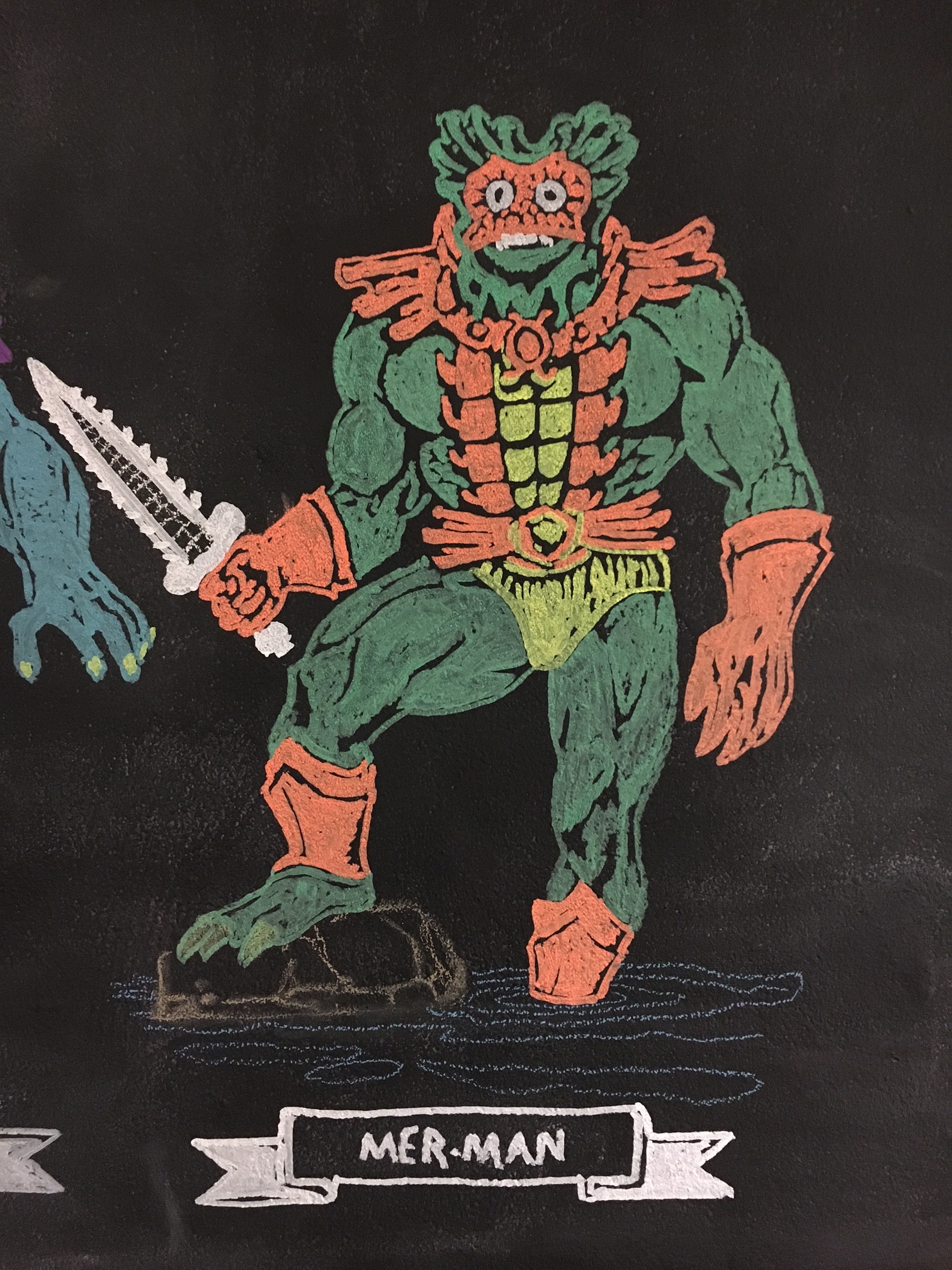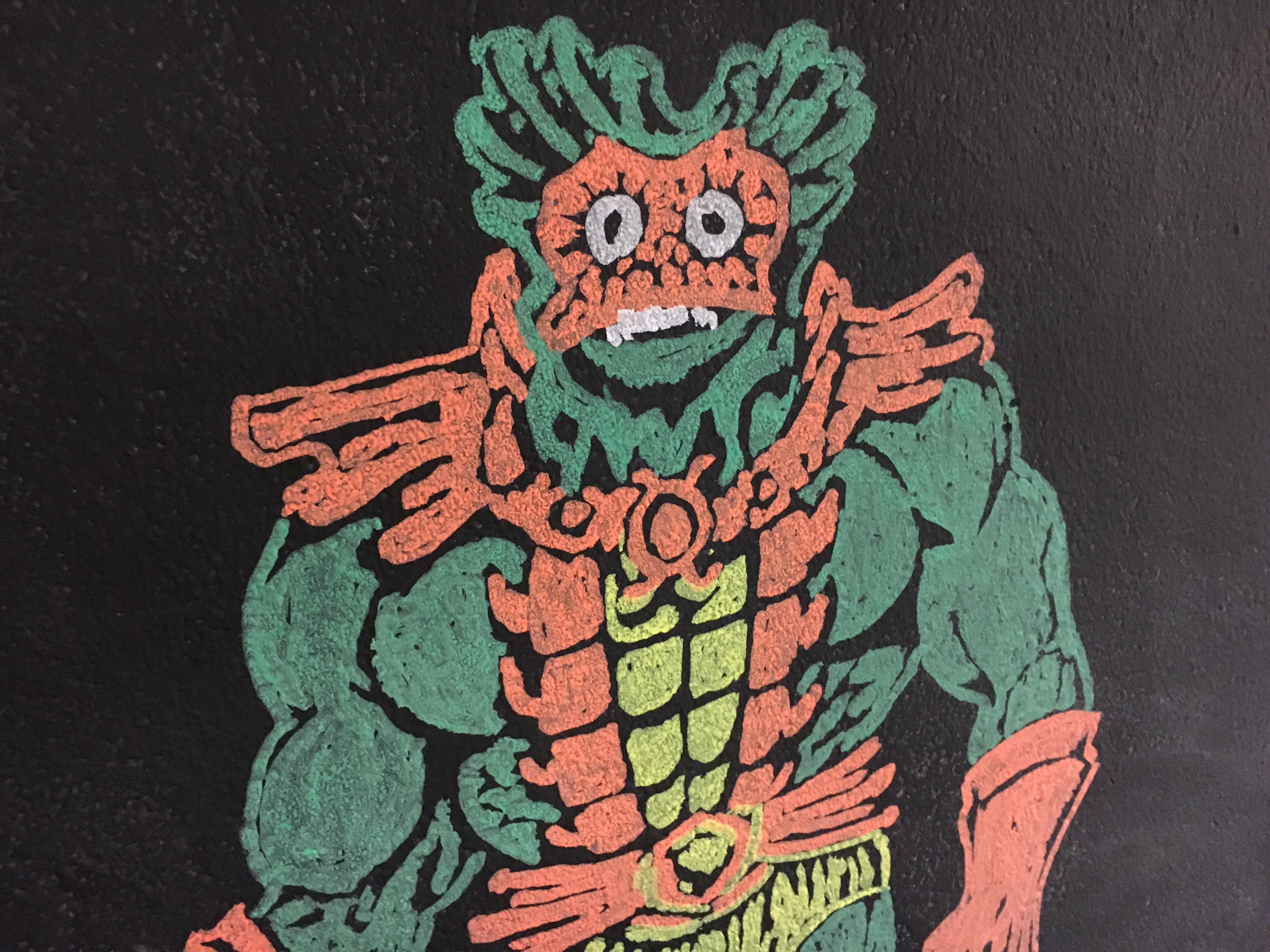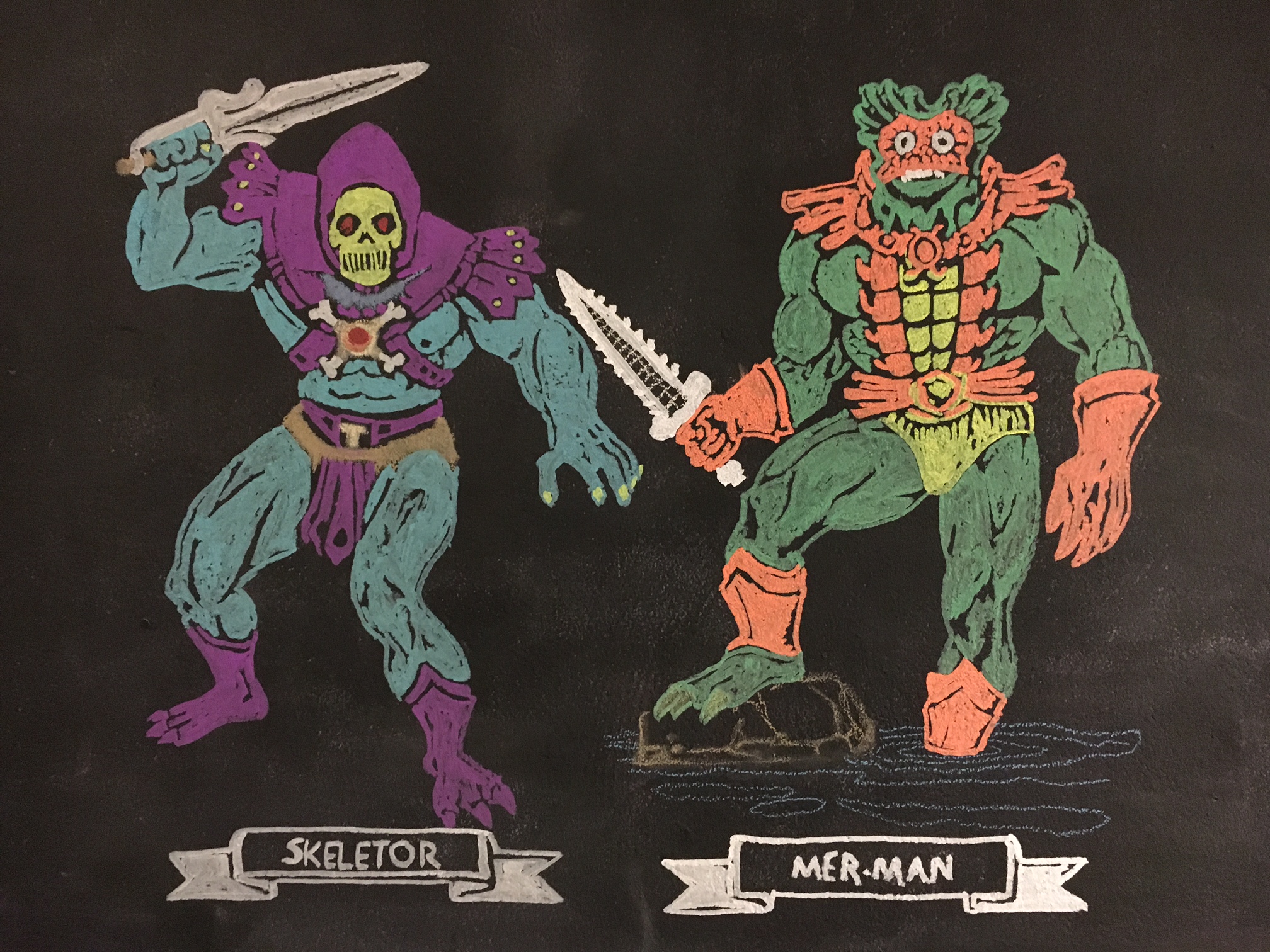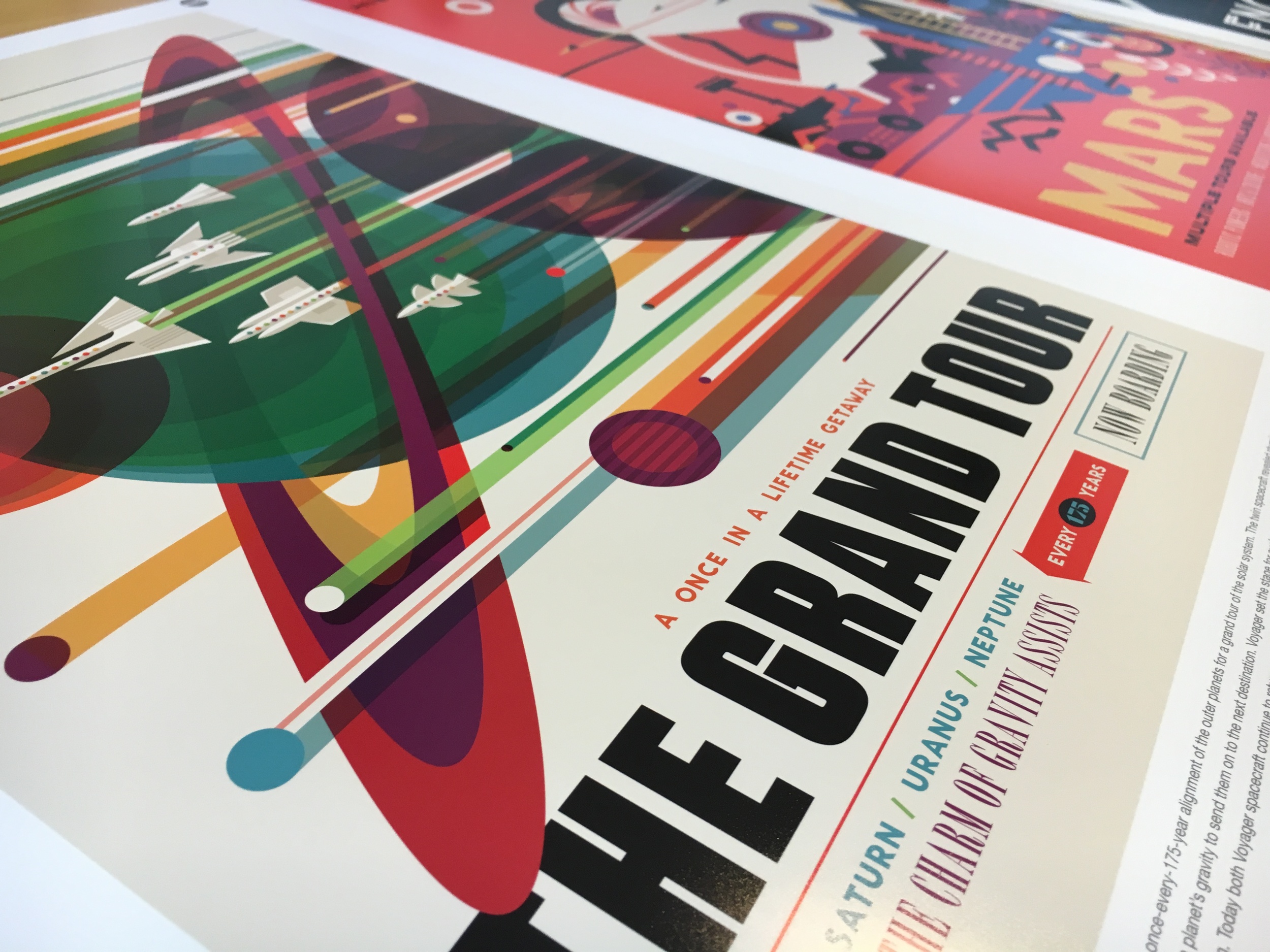Apple did it again.
For years now, Apple has built a reputation for delivering some of the most memorable holiday commercials. There was the famous 2013 “tear jerker” Christmas ad with the seemingly sullen teenager, face buried in his phone, drifting to the margins of family festivities. We’re led to believe he’s disconnected and unengaged—until the reveal that he’s been quietly filming and editing a heartfelt video love letter to his family. It hits you hard, right in the feels. Since then, we’ve seen a long line of emotionally charged holiday spots, from the felt doll ad to the hearing loss story and beyond, all leaning into care, compassion, and human connection.
This year, Apple has done it again—but in a way that’s less weepy and more quietly inspirational. The new holiday film leans heavily into something that’s becoming a recurring theme for Apple: celebrating the best kind of content creation—human-made. It also feels like a response to the backlash against their earlier “crush” iPad ad, where a cornucopia of creative tools (instruments, art supplies, analog devices, etc.) were crushed in a hydraulic press and flattened into an iPad. The intended message was that all those tools are now in your hands. The received message, however, was a metaphorical, cold, mechanical digitization of everything human—literally smashing the tools of creativity and, symbolically, the human element itself.
Picking up from where they left off with the wonderfully human-crafted Apple TV logo work—which I wrote about previously and discussed in more depth on a recent Modem Futura podcast episode—Apple once again puts a human-made creation at the center of the story.
This year’s holiday ad is a joyful nod to the fun, slightly unhinged world of practical and digital effects: live actors sharing the screen with wild, muppet-esque animal characters. The creatures look a bit feral and chaotic, which adds to the charm and visual texture of the spot. At the same time, the ad quietly but clearly showcases the headline features of the iPhone 17 Pro and its camera capabilities, from cinematic framing to zoom and low-light performance, all wrapped into a tight, entertaining narrative. Not to mention the hidden connection – the song our furry friends sing – is an adaptation of the song “Friends” by Flight of the Concords (with some pretty obvious lyric changes).
What I’ve grown to love even more than the finished commercial is the behind-the-scenes video. That’s where you really see the production elements, the people, the tech, and the process all woven together. In a world where our feeds are flooded with an endless river of AI-generated slop, it feels like a genuine light in the darkness to encounter something real. Something made by humans. Something that reflects the care and craft of the people involved in bringing a story—even a three-minute ad—to life. Human performances are transferred into these puppets and characters, bringing them to life in ways no AI-slop machine can match.
It’s cheeky, it’s fun, and if you find yourself smiling while you watch it, that’s because you can feel the care and craft engrained into every frame. This wasn’t the result of a few prompts typed into Sora 2. This was a deliberately designed story brought to life by actors, artists, producers, technologists, writers, logistics teams, sales folks, interns, and countless other human-filled roles all working together.
I hope this is just the beginning—and that we keep seeing more high-value, high-craft productions from human creators. In a moment obsessed with automation, it’s refreshing to see a company with Apple’s reach lean so visibly into the irreplaceable magic of human creativity.
Well done Apple!